In this article I will teach you how to use the FileZilla to connect and access your files on your VM instances in Google Cloud Compute Engine by SFTP using the putty to generate the SSH keys and PPK needed.
Downloading Putty and FileZilla
Download and install the PUTTY it's the FileZilla on your computer.
The PUTTY program is an SSH key generator to create private and public keys that allow you to encrypt connections.
FileZilla is a tool to transfer and manage files via FTP protocol.
Generating Public and Private Keys with PUTTYgen
open the program PUTTYgen and click the generate button ( Generate ).
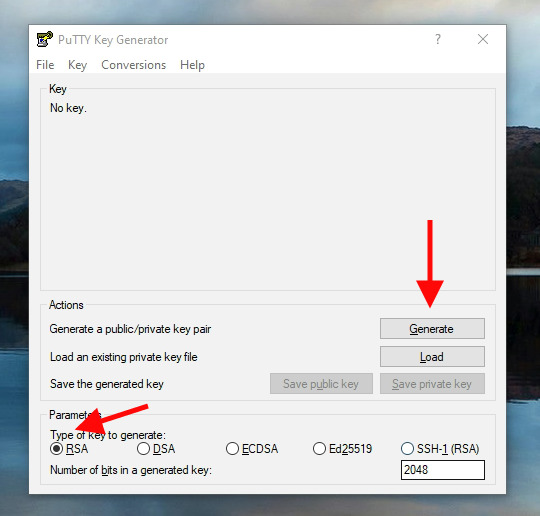
A progress bar will appear asking you to move the mouse to generate randomness. Move your mouse over the gray area of the program, wait for the progress bar to fill completely and then your keys will be generated.
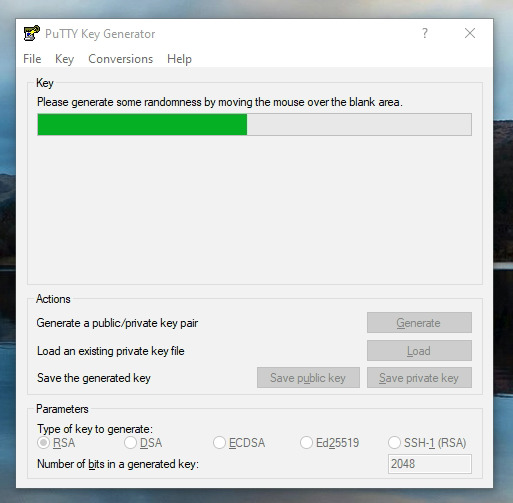
After generating the keys, new fields will appear below. In the field Key comment enter the desired user.
Copy the public key and save the private key in a safe place on your computer.
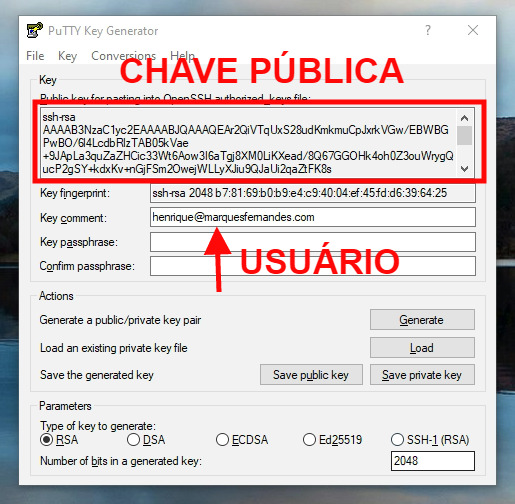
Adding the public key to your Google Cloud instance
Sign in to your Google Cloud account and navigate to Compute Engine > VM Instances .
Select the instance you want to access, click edit and scroll down until you find the session SSH keys .
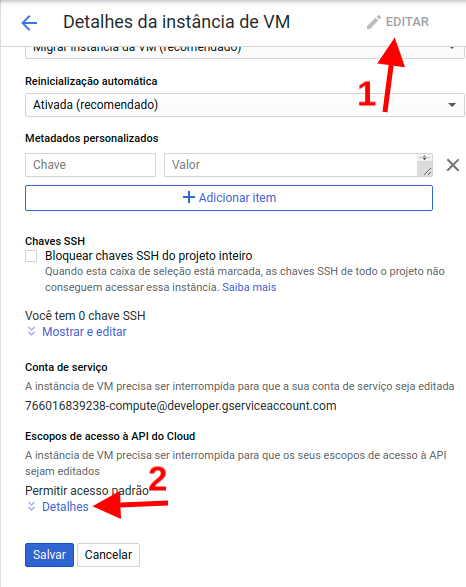
Paste the public key you copied earlier into the " Enter all key data" , once that is done, you will see on the left the user you entered when creating the key.
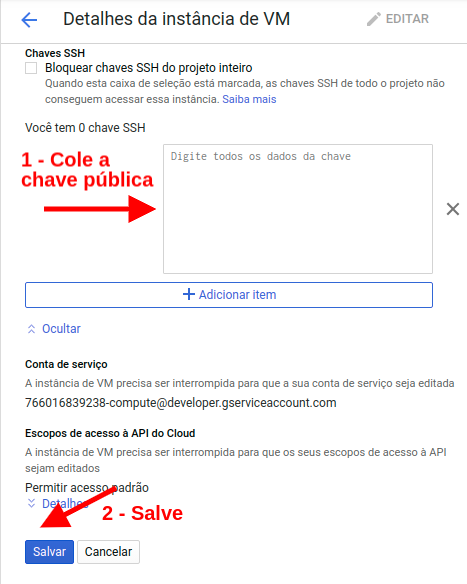
Now update the instance by clicking on To save .
Setting up public key authentication in FileZilla
open the FileZilla and navigate to Edit > Settings .
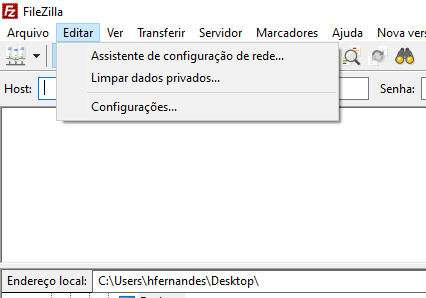
In the left side menu navigate to Connection > FTP > SFTP .
click in add key file and select the private key you saved.
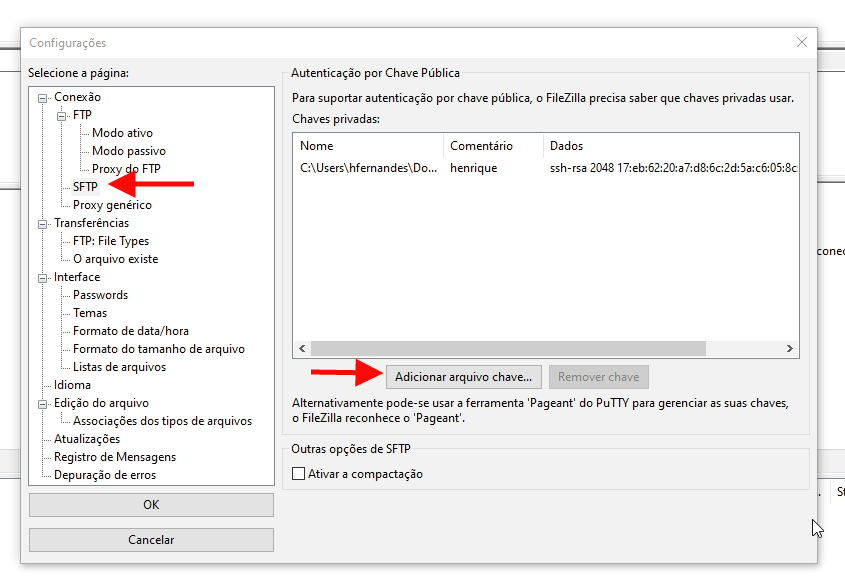
click in OK to save the settings.
Establishing a secure (SFTP) connection to your instance
To connect to your Google Cloud instance you need the IP address and user of the public/private key creation.
In the FileZilla window, in the host field, type sftp://ipdainstance . In the field User enter your username and click quick connect.
Once this is done you will be able to access and transfer files to your instance.


