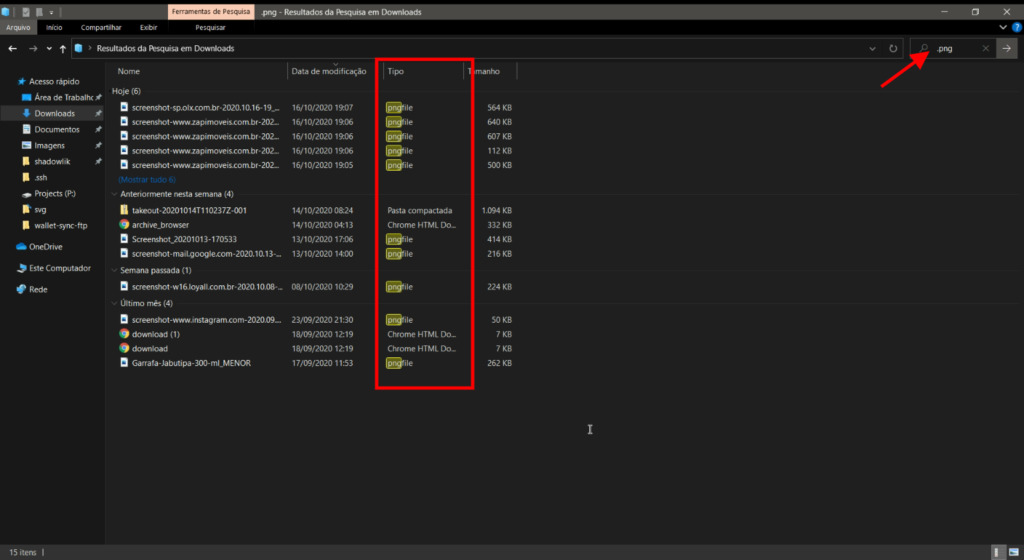So you have a folder with several files inside, and these files follow a name pattern, or maybe you wanted to delete all files with a certain extension. There are two ways to accomplish this task, we will cover the two ways to accomplish this task.
1. Using PowerShell
You can chain a command Get-ChildItem through a filter Where-Object that accepts a pattern RegEx and then chain the eating Remove-Item to remove.
Get-ChildItem $Path | Where{$_.Name -Match "<RegEx>"} | Remove-Item
The name attribute will only match the file or folder name, along with the file extension.It won't match other things along the way.This will pass an object FileInfo by the channel, that Remove-Item takes as input to the channel and will remove the files in question.
If you want to include subfolders for the search, we need to add the option -Recourse to command Get-ChildItem :
Get-ChildItem $Path -Recurse | Where{$_.Name -Match "<RegEx>"} | Remove-Item
If you just want to exclude files, you can specify this in the statement. Onde , watching the property PSIsContainer of the object FileInfo :
Get-ChildItem $Path -Recurse | Where{$_.Name -Match "<RegEx>" -and !$_.PSIsContainer} | Remove-Item
two. Using Explorer
For users who are not used to using the command line, there is the possibility of filtering using the Windows Explorer search and selecting all files filtered for deletion. This way is not the most performative and can take a little more work, as the filter sometimes returns items that we don't necessarily want to delete, in the example below we see the filter by extension .png . So, if you are going to use this method, be sure to check before selecting everything and deleting, that all the files listed are really the ones you want to remove.