This article was inspired by my own frustration with optimizing my NodeJS setup with Typescript and Docker. Most processes and tutorials lead to settings that make development tiring and slow, between so many recompilations and reboots your patience runs out and your productivity goes down the drain. After a lot of research, testing and stress, I managed to put together an ideal setup!
It is necessary that you have at least the basic knowledge of node, typescript and docker, I will not explain any technology in depth, if you have any specific questions I will be happy to help in the comments.
At the end of this tutorial you will have a development environment NodeJS with typescript , ts-node-dev , docker , ESlint with Airbnb Style Guide and prettier .
All code from this tutorial is available at GitHub .
In the first part of the article we will configure our IDE Visual Studio Code for development, feel free to skip this part if you use another IDE.
configuring the VS Code
First let's create an empty folder for our project and start VS Code in it:
$ mkdir node-ts-optimized && code node-ts-optimized/
Useful VS Code Extensions
I recommend installing the extensions listed below, they will boost your productivity:
- Latest TypeScript and Javascript Grammar – Microsoft Extension for Typescript and Javascript support
- Typescript Hero – Organizes typescript imports
- ESLint – Integration of ESLint directly into the IDE
- Prettier – Code Formatter – Prettier integration directly into the IDE
- docker – For autocomplete, code highlighting and Docker commands
- Material Icon Theme – This one is not necessary, but I like the cute icons and wanted to share
configuring the Workspace
Inside your project, if it doesn't already exist, create a folder .vscode and in it the file settings.json . Add the following properties:
{
"eslint.autoFixOnSave": true,
"eslint.validate": [
"javascript",
{"language": "typescript", "autoFix": true },
],
"editor.formatOnSave": true,
"[javascript] ": {
"editor.formatOnSave": false,
},
"[typescript] ": {
"editor.formatOnSave": false,
}
}
This automatically enables ESlint and Prettier's auto-correction when saving any files.
Starting a NodeJS project
Now we need to initialize a node project:
$ cd node-ts-optimized && npm init
Within the project, let's create a folder src/ , that's where we'll put all our source files .ts . Enjoy and create an empty file with the name index.ts , we will use it later.
TypeScript and ts-node-dev
We now need to install all the dependencies we will need for our development environment:
$ npm i --save-dev typescript ts-node-dev
The option –save-dev installs the dependencies as devDependencies, because they won't be needed or installed on our production Docker image.
- typescript: Official Lib to compile our files .ts
- ts-node-dev: Enables REPL for TypeScript, with automatic restart, which allows our TypeScript code to work in real time, without compilation (think nodemon or node-dev, but for TypeScript).
create the file tsconfig.json with the settings for the Typescript compiler:
{
"compilerOptions": {
"target": "ES2020",
"module": "commonjs",
"sourceMap": true,
"outDir": "build"
}
}
In target We are going to use the 2020 version of ECMAScript, you can change the version according to your project's needs.
ESLint and Prettier
I decided to choose ESLint as the linter for this setup for the simple reason that there was the TSLint project discontinuation announcement , although I have used it and liked it in other projects, it is not worth investing in an important facility, which has its days of life numbered. Locally install ESLint and all its dependencies:
$ npm i --save-dev eslint @typescript-eslint/eslint-plugin @typescript-eslint/parser eslint-config-airbnb-base eslint-plugin-import eslint-config-prettier eslint-plugin-prettier prettier
At the root of your project create a file .eslintrc.js ESLint configuration:
module.exports = {
parser: '@typescript-eslint/parser',
parserOptions: {
sourceType: 'module',
project: './tsconfig.json',
},
extends: [
'airbnb-base', // Add Airbnb Style Guide rules
'plugin:@typescript-eslint/recommended', // Add the default recommendations @typescript-eslint/eslint-plugin
'prettier/@typescript-eslint', // Add prettier settings to avoid rules conflicts @typescript-eslint/eslint-plugin
'plugin:prettier/recommended', // Add prettier plugin
],
}
Now create the file .prettierrc.js Prettier Configuration:
module.exports = {
semi: true,
trailingComma: 'all',
singleQuote: false,
printWidth: 120,
tabWidth: 2,
};
Now let's add a script to our file. package.json to run lint:
...
"scripts": {
"test": "echo "Error: no test specified" && exit 1",
"lint": "eslint --fix ./src/*"
}
...
This command basically makes ESLint analyze all the files inside the folder. src/ and try to automatically fix any possible problems. Not all issues are fixed automatically, and to be honest the vast majority of important issues you will need to fix manually.
run npm run lint and check that no errors should be returned.
If you are using VS Code with the configuration at the beginning of the article, these errors will appear automatically highlighted in your IDE and when saving some file ESLint will try to fix any problems and Prettier will do the automatic formatting.
Developing in Typescript without compiling all the time
If you've already developed with Typescript, you've probably been annoyed with the whole process of compiling and restarting your application. There are several ways to configure your environment to compile your files .ts and restart your application, here we're going to focus on the setup that I felt most productive using the lib ts-node-dev . This library compiles the Typescript but shares this compilation between application restarts, this means that we will be able to have an auto-reload without having to wait for the entire compilation process. The ts-node-dev lib is a mix of two other libraries, node-dev with ts-node .
Let's create the script must that will be used during development:
...
"scripts": {
"test": "echo "Error: no test specified" && exit 1",
"lint": "eslint --fix ./src/*",
"dev": "ts-node-dev --inspect=8181 --respawn --transpileOnly src/index.ts"
}
...
--inspectDefines the port on which the debugger will be listening.--respawnKeep watching files for changes even if the main process dies.--transpileOnlyDisables typing checking and outputting definitions files, promoting faster transpilation.
Adding some real code to the project
Let's add some simple code to be able to test our configuration. Install the express dependency and its typing:
$npm i --save express
$ npm install --save-dev @types/express @types/node
Now open the file index.ts and paste the following code:
import * as express from "express";
const PORT = 8080; // Port of our web server
const app = express(); // We create an instance of express
// We add a test route
app.get("/hello-world", (req: express.Request, res: express.Response) => {
res.json({
message: "Hello World",
});
});
// We start our web server
app.listen(PORT, () => {
console.log(`Application listening on port ${PORT}`);
});
run the command npm run dev , open your browser and access http://localhost:8080/hello-world
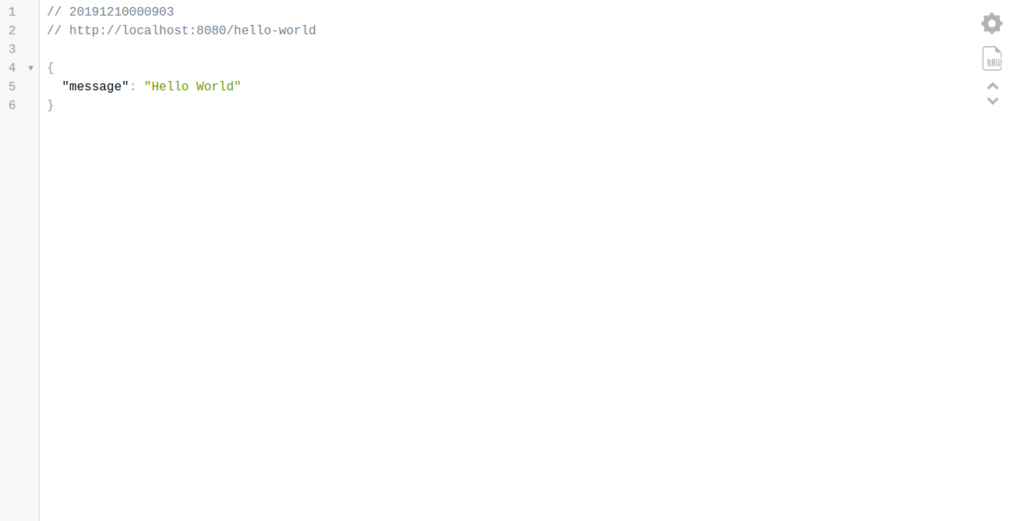
Testing our new setup
To test whether our setup was successful, let's modify our original code and add a new route:
import * as express from "express";
const PORT = 8080; // Port of our web server
const app = express(); // We create an instance of express
// We add a test route
app.get("/hello-world", (req: express.Request, res: express.Response) => {
res.json({
message: "Hello World",
});
});
// We add a test route with parameters
app.get("/hello-world/:name", (req: express.Request, res: express.Response) => {
const { name } = req.params;
res.json({
message: `Hello ${name}!`,
});
});
// We start our web server
app.listen(PORT, () => {
console.log(`Application listening on port ${PORT}`);
});
Save the file and watch the magic happen, the expected result is that the application identifies our modification and updates the process automatically. To validate, go to http://localhost:8080/helo-world/henrique :
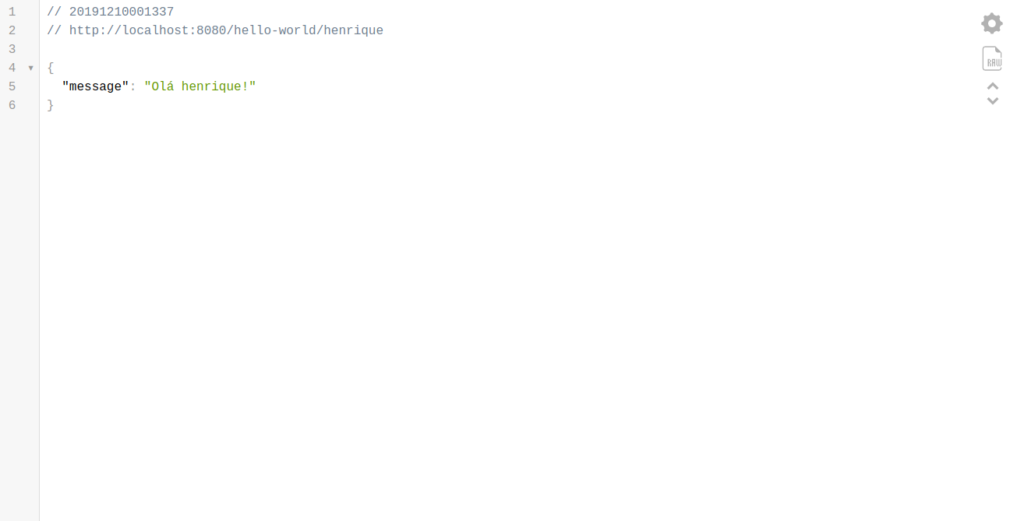
Dockerizing the application
Let's create the file dockerfile.dev which will be the configuration of our development image:
FROM node:12-alpine
WORKDIR /app
ADD package*.json ./
RUN npm i
Now we need to create the file docker-compose.yml :
version: "3.7"
services:
node-ts-optimized:
build:
context: .
dockerfile: Dockerfile.dev
container_name: example-web-server
volumes:
- ./src:/app/src
ports:
- "8080:8080"
- "8181:8181"
command: npm run dev
Let's test our development by starting the docker compose :
$ docker-compose up
Repeat the steps of the last step and change some codes, check in your browser if your application has started and if your code is updating.
Setting up the debugger in VS Code
As we are developing inside our container, we need to access node remote debugging, so we release the port 8181 in docker compose and also in our script must of package.json . Let's create a file launch.json inside our folder .vscode and paste the configuration:
{
"type": "node",
"request": "attach",
"name": "Docker ts-node",
"address": "localhost",
"port": 8181,
"localRoot": "${workspaceFolder}",
"remoteRoot": "/app",
"protocol": "inspector"
}
Now we can start the debugger. If you are on VS Code, press F5 .
Creating the Docker Image for Production
Finally, let's create the image script that will be implemented in production, it has some optimization differences:
FROM node:12-alpine
WORKDIR /home/node/app
ADD . .
ENV NODE_ENV=production
RUN npm ci
USER node
EXPOSE 8080
CMD[ "node", "build/index.js" ]
file differences dockerfile.dev to dockerfile they are:
- We set the environment variable
NODE_ENVforproduction, this will prevent the dependencies listed in devDependencies in ourpackage.jsonare installed. - For best practices, we will not use the " indeed " from script of
npmto start our application, this reduces the number of processes started and forces the termination signals SIGTERM and SIGINT to be received directly by the Node process instead of being intercepted by npm: Docker Node – Best Practices .
Conclusion
We learned how to set up a development environment for NodeJS with Typescript, with auto-reload and linter. If you have any tips to improve this setting, please leave your comment!

