You probably got this far because you ran into an extension file TAR or maybe because you don't remember what the crazy combination of options is ( xzvf ) to extract the file on Linux.
Diminutive of English "Tape Archive" , sometimes called tarball , is a consolidated Unix format file. Files .tar are used to consolidate files and folders into one, another important aspect of files. .tar is that they keep the file system information, such as user permissions, modification dates and all directory structures and that's why this extension became popular facilitating the sharing of scripts and files over the internet.
the format TAR it is very common on Linux and Unix systems, but it is noteworthy that this type of file does not have compression, for that we need to transform it into a file TGZ , the also famous extension .tar.gz .
How to open a .tar file
If you're on Linux this is a very simple task and you don't need any other program besides your terminal:
# .tar file
$ tar -xvf file.tar #Extract contents in current folder
$ tar -xvf file.tar -C /tmp #Extract contents into /tmp folder
# .tar.gz file
$ tar -xzvf file.tar.gz #Extract content in current folder
$ tar -xzvf file.tar.gz -C /tmp #Extract contents in /tmp folder
If you are on Windows, TAR files can be opened with most zip/unzip programs. Two great options for this job are the programs 7-Zip and PeaZip .
How to create a .tar file
On Linux creating files .tar it's as simple as extraction. In the command below, we will generate the file already compressed with gzip , which will result in a file .tar.gz . Note that adding the . gz in the end it is not mandatory but it is recommended as it is a good practice to identify and facilitate the extraction.
$ tar -czvf filename.tar.gz /home/Downloads
In the command above we passed the option -czvf , What represents:
- -ç: create a file
- -z: Use gzip to compress the file
- -v: Enable "verbose" mode to show file creation progress
- -f: Lets you specify a filename other than the folder name
Now if you're on Windows, the least complicated way to create the file .tar we need to use some graphical tool like 7-Zip:
- Select all the files and folders you want in your file .tar
- Click on the first icon on the top bar "Add"
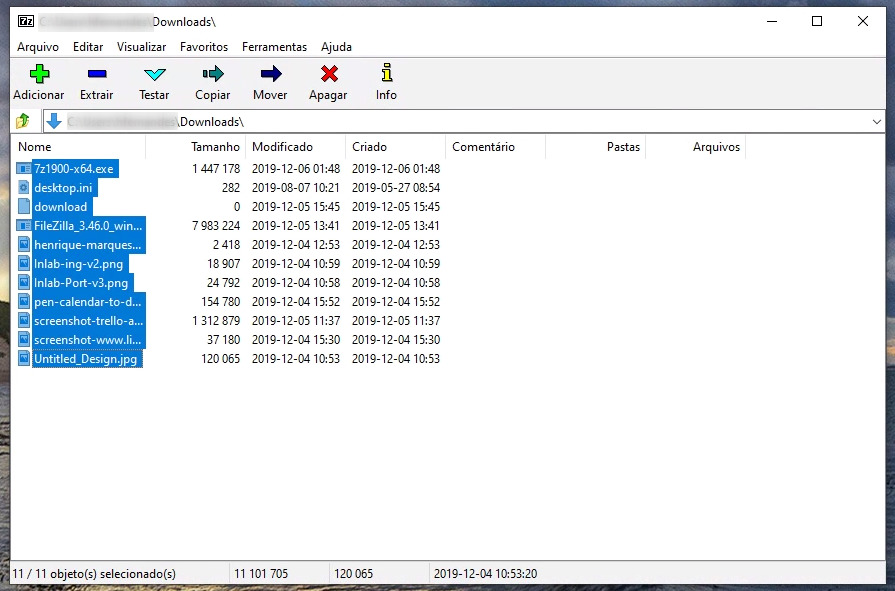
- Under "Compressed file format" select tar
- Click ok
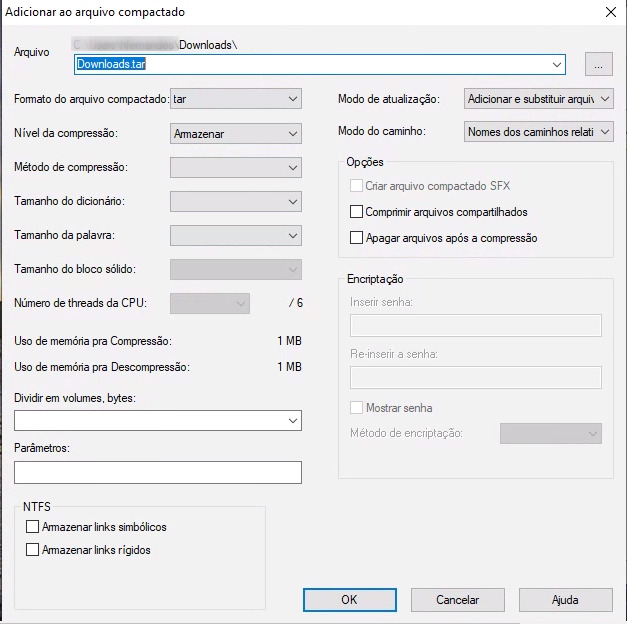
On Windows 7-Zip does not allow the generation of the file TAR and the compression with gzip in one step, so we need an additional step.
- Select the file .tar newly created
- Under "Compressed file format" select gzip
- Click ok
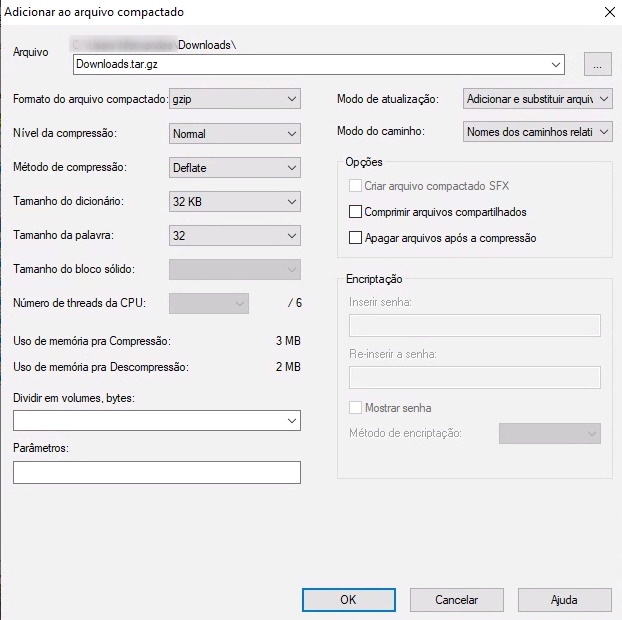
0
votos
